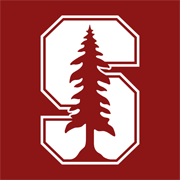Stanford students can install the ETABS application on their computers to perform structural analysis and design by following these steps.
Note: You must be connected to the Stanford network environment (on-campus or via the VPN) to use our network license server for ETABS.
‣
- A computer (or virtual machine) running the Windows operating system.
- Connection to the Stanford network — either:
- On-campus and directly connected via wire or wifi to “Stanford” network.
- Off-campus and connected to “Stanford” through the VPN.
‣
- Download the VPN Client software from this site:
- Follow the instructions to install the VPN (AnyConnect) to access Stanford’s Network.
‣
- Open the VPN to connect to the campus network.
- Click Connect and authenticate.
- If you’ve successfully connected, you’ll see this:
‣
‣
Note: The setup file is very large (> 1 GB), so it will take several minutes to download.
‣
‣
‣
‣
Make sure to write down the location of the destination folder. You’ll need these info later to complete the installation.
‣
‣
‣
‣
‣
In order to use the ETABS application, you must configure your computer to point to the IP address of our ETABS network license server by creating a text file pointing to the license server location and storing it in the folder where the application is installed.
- Use Notepad or any plain text editor to create a text file with this single line of text: cee-license.stanford.edu
- Save this file using the filename LMHost.ini in the folder containing your ETABS installation.
The file must be named LMHost.ini. Make sure you don’t save it as LMHost.ini.txt.
If you cannot save the LMHost.ini directly to the ETABS 21 installation folder, save it elsewhere on your computer, then copy and paste it into the installation folder.
‣
Important: To run the ETABS application, you must be connected to the Stanford network by being on-campus or by connecting to the network through the Stanford VPN.
- Double-click the ETABS icon on your desktop or select Computers and Structures > ETABS from the Windows Start menu.
- ETABS will start up and present its home screen, where you can create or open a project.